Amplify to a Construct Tab
Accordance can create a graphical construct search for you, from any Text in your library.
To amplify![]() To select words or a reference and search for the selection in the text or tool of your choice. You can select the resource in the Library or Amplify menus. A triple-click is a shortcut which amplifies to the top tool of the relevant category. to a Construct tab, select a word or phrase in a Text. Next, from the Amplify
To select words or a reference and search for the selection in the text or tool of your choice. You can select the resource in the Library or Amplify menus. A triple-click is a shortcut which amplifies to the top tool of the relevant category. to a Construct tab, select a word or phrase in a Text. Next, from the Amplify![]() To select words or a reference and search for the selection in the text or tool of your choice. You can select the resource in the Library or Amplify menus. A triple-click is a shortcut which amplifies to the top tool of the relevant category. menu, select Construct and then choose the desired type of Construct search (Word, Phrase, Clause, or Sentence). A construct search can also be accessed by right clicking on the Text selection and selecting Construct from the pop-up menu.
To select words or a reference and search for the selection in the text or tool of your choice. You can select the resource in the Library or Amplify menus. A triple-click is a shortcut which amplifies to the top tool of the relevant category. menu, select Construct and then choose the desired type of Construct search (Word, Phrase, Clause, or Sentence). A construct search can also be accessed by right clicking on the Text selection and selecting Construct from the pop-up menu.
Amplify to a Construct Tab from a Non-Tagged TextAmplify to a Construct Tab from a Non-Tagged Text
To amplify from a Text that is neither grammatically tagged nor tagged with Key Numbers:
- Select a word or phrase in the Text.
- From the menu bar, select Amplify>Construct>Word. The construct tab is displayed and the word or phrase is entered in the appropriate columns of the Construct tab.
- When satisfied with the graphical construct, click Search at the bottom of the Construct tab. The results are viewed in the linked Search tab
 The core tab used to search Bible texts, it consists of a search entry area and a search results area.
The core tab used to search Bible texts, it consists of a search entry area and a search results area.
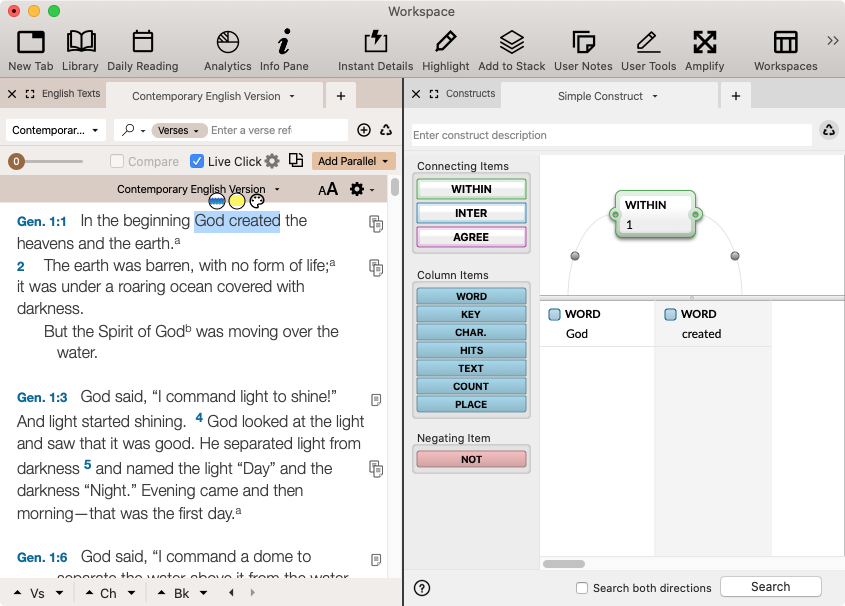
Modifying Items in the Construct Tab: Items in the Construct Tab can be changed by double-clicking an item and selecting a different word or command.
Deleting Individual Items in the Construct Tab: Individual items can be deleted by clicking on them once, then pressing the Delete key on your keyboard.
Deleting Multiple Items in the Construct Tab: Multiple items can be deleted by dragging a selection area around them, then pressing the Delete key on your keyboard.
Amplify to a Construct Tab from a Key Number TextAmplify to a Construct Tab from a Key Number Text
To amplify from a Key Number Text:
- Select a word or phrase in a Key Number Text.
- From the menu bar, select Amplify>Construct>Word. The construct tab is displayed and the word/s and Key Numbers are entered in the appropriate columns of the Construct tab.
- When satisfied with the graphical construct, click Search at the bottom of the Construct tab. The results are viewed in the linked Search tab.
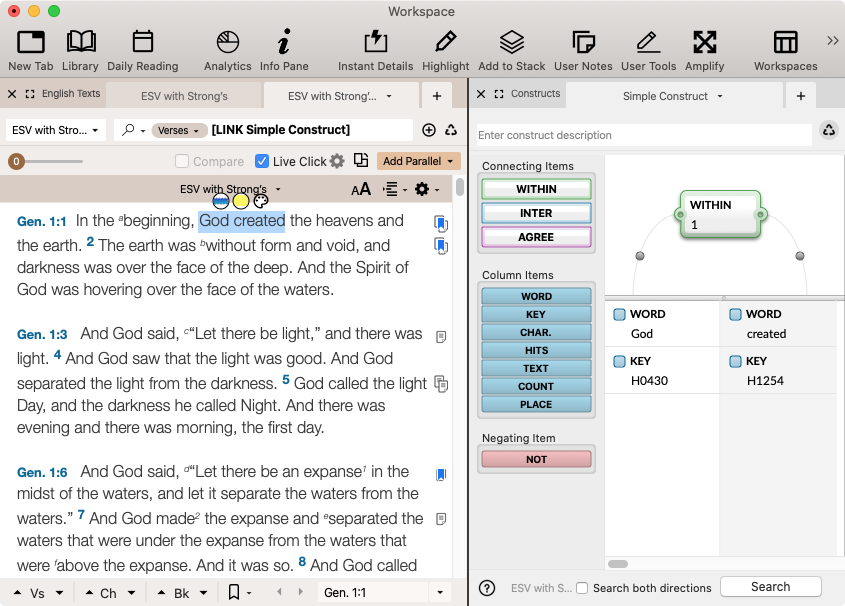
Modifying Items in the Construct Tab: Items in the Construct Tab can be changed by double-clicking an item and selecting a different word or command.
Deleting Individual Items in the Construct Tab: Individual items can be deleted by clicking on them once, then pressing the Delete key on your keyboard.
Deleting Multiple Items in the Construct Tab: Multiple items can be deleted by dragging a selection area around them, then pressing the Delete key on your keyboard.
Amplify to a Construct Tab from a Grammatically-tagged Text without SyntaxAmplify to a Construct Tab from a Grammatically-tagged Text without Syntax
To amplify from a Grammatically-tagged Text without the Syntax modules![]() Any Bible text, or other single tool that can be read in Accordance, including reference texts and articles; may also be referred to as content or resource installed:
Any Bible text, or other single tool that can be read in Accordance, including reference texts and articles; may also be referred to as content or resource installed:
- Select a word or phrase in a Grammatically-tagged Text.
- From the menu bar, select Amplify>Construct>Word. The construct tab is displayed and the word/s are entered in the appropriate columns of the Construct tab.
- When satisfied with the graphical construct, click Search at the bottom of the Construct tab. The results are viewed in the linked Search tab.
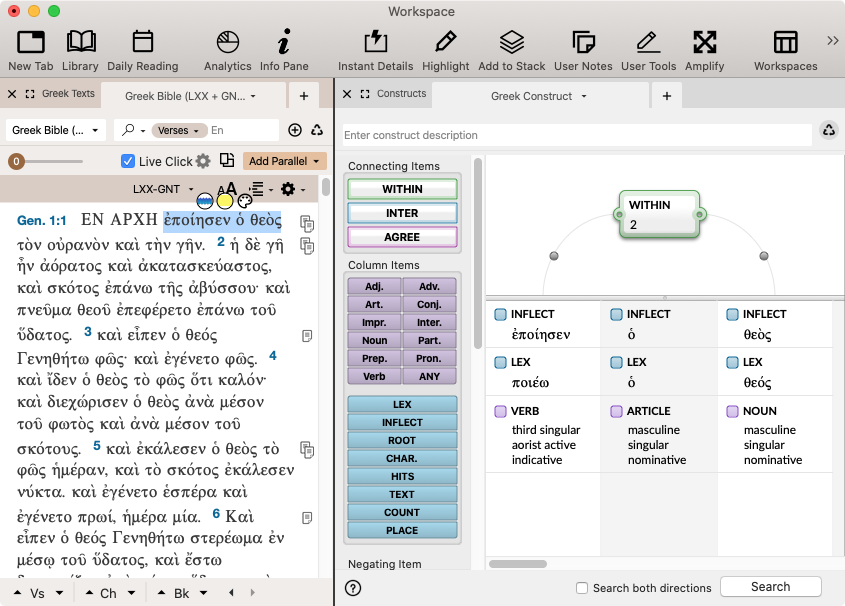
Modifying Items in the Construct Tab: Items in the Construct Tab can be changed by double-clicking an item and selecting a different word or command.
Deleting Individual Items in the Construct Tab: Individual items can be deleted by clicking on them once, then pressing the Delete key on your keyboard.
Deleting Multiple Items in the Construct Tab: Multiple items can be deleted by dragging a selection area around them, then pressing the Delete key on your keyboard.
Amplify to a Construct Tab from a Grammatically-tagged Text with Syntax (Word Search)Amplify to a Construct Tab from a Grammatically-tagged Text with Syntax (Word Search)
A Word Search in a Grammatically-tagged Text with Syntax will ignore the syntactical information when the construct is created.
To amplify from a Grammatically-tagged Text with the Syntax modules installed:
- Select a word or phrase in a Grammatically-tagged Text.
- From the menu bar, select Amplify>Construct>Word. The construct tab is displayed, including the lexical and inflected forms of the word/s, as well as the grammatical information.
- When satisfied with the graphical construct, click Search at the bottom of the Construct tab. The results are viewed in the linked Search tab.
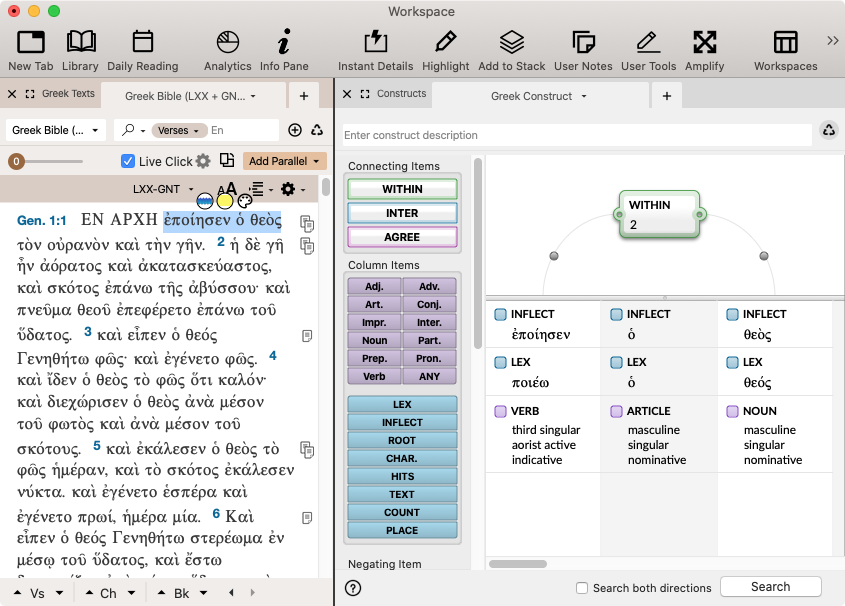
Modifying Items in the Construct Tab: Items in the Construct Tab can be changed by double-clicking an item and selecting a different word or command.
Deleting Individual Items in the Construct Tab: Individual items can be deleted by clicking on them once, then pressing the Delete key on your keyboard.
Deleting Multiple Items in the Construct Tab: Multiple items can be deleted by dragging a selection area around them, then pressing the Delete key on your keyboard.
Amplify to a Construct Tab from a Grammatically-tagged Text with Syntax (Phrase Search)Amplify to a Construct Tab from a Grammatically-tagged Text with Syntax (Phrase Search)
A Phrase search in a Grammatically-tagged Text with Syntax will include the syntactical information when the construct is created. The search pattern will be follow the to structure of the selected phrase.
To amplify from a Grammatically-tagged Text with the Syntax modules installed:
- Select a phrase in a Grammatically-tagged Text.
- From the menu bar, select Amplify>Construct>Phrase. The construct tab is displayed and the phrase is entered in the appropriate columns of the Construct tab.
- The words are inserted into the columns of the Construct tab, along with the Lexical form, and grammatical and syntactical information.
- When satisfied with the graphical construct, click Search at the bottom of the Construct tab. The results are viewed in the linked Search tab.
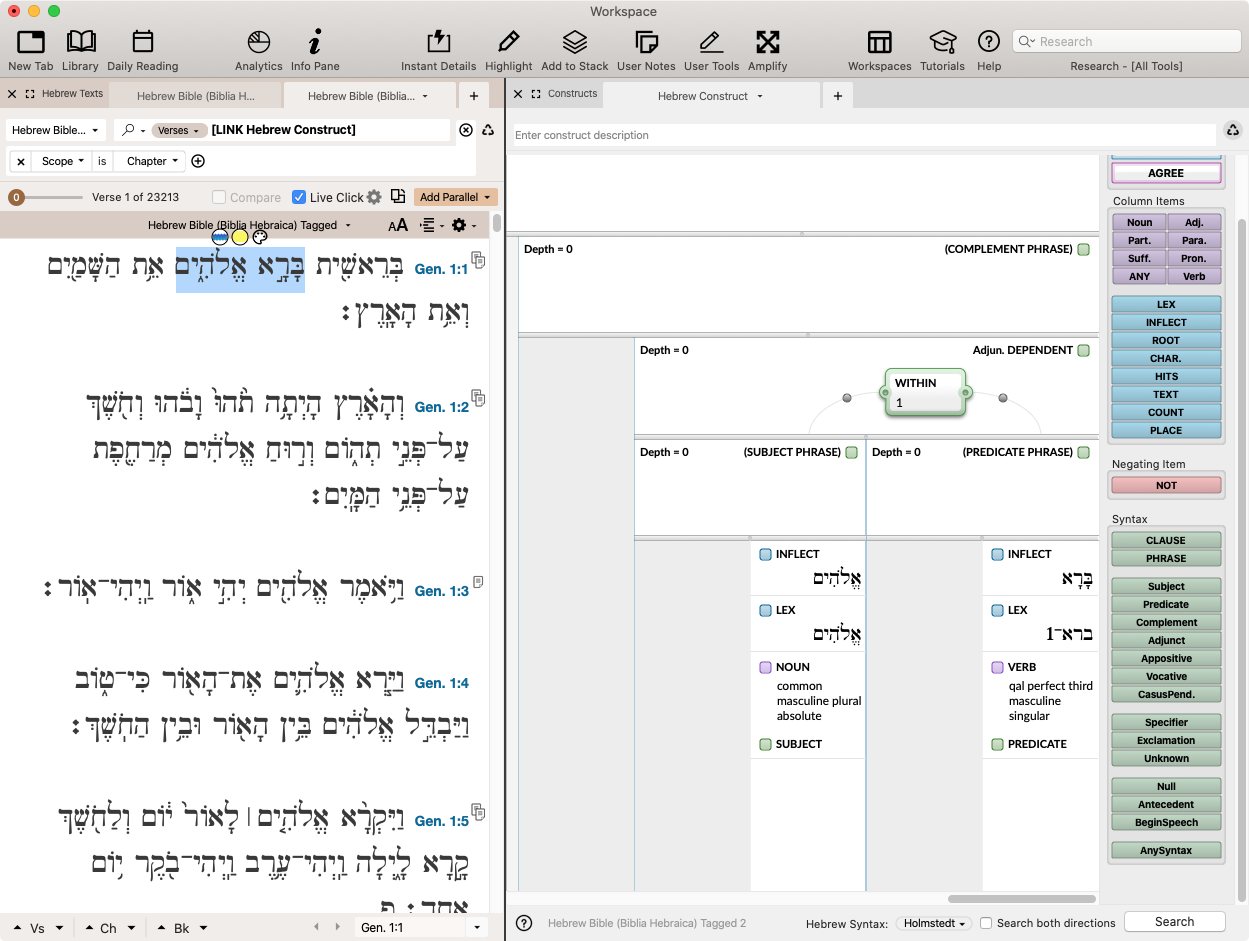
Modifying Items in the Construct Tab: Items in the Construct Tab can be changed by double-clicking an item and selecting a different word or command.
Deleting Individual Items in the Construct Tab: Individual items can be deleted by clicking on them once, then pressing the Delete key on your keyboard.
Deleting Multiple Items in the Construct Tab: Multiple items can be deleted by dragging a selection area around them, then pressing the Delete key on your keyboard.
Amplify to a Construct Tab from a Grammatically-tagged Text with Syntax (Clause Search)Amplify to a Construct Tab from a Grammatically-tagged Text with Syntax (Clause Search)
A Clause search in a Grammatically-tagged Text with Syntax will include the syntactical information when the construct is created. The search pattern will follow the structure of the selected clause.
To amplify from a Grammatically-tagged Text with the Syntax modules installed:
- Select a clause in a Grammatically-tagged Text.
- From the menu bar, select Amplify>Construct>Clause. The construct tab is displayed and the clause is entered in the appropriate columns of the Construct tab.
- The words are inserted into the columns of the Construct tab, along with the Lexical form, and grammatical and syntactical information.
- When satisfied with the graphical construct, click Search at the bottom of the Construct tab. The results are viewed in the linked Search tab.
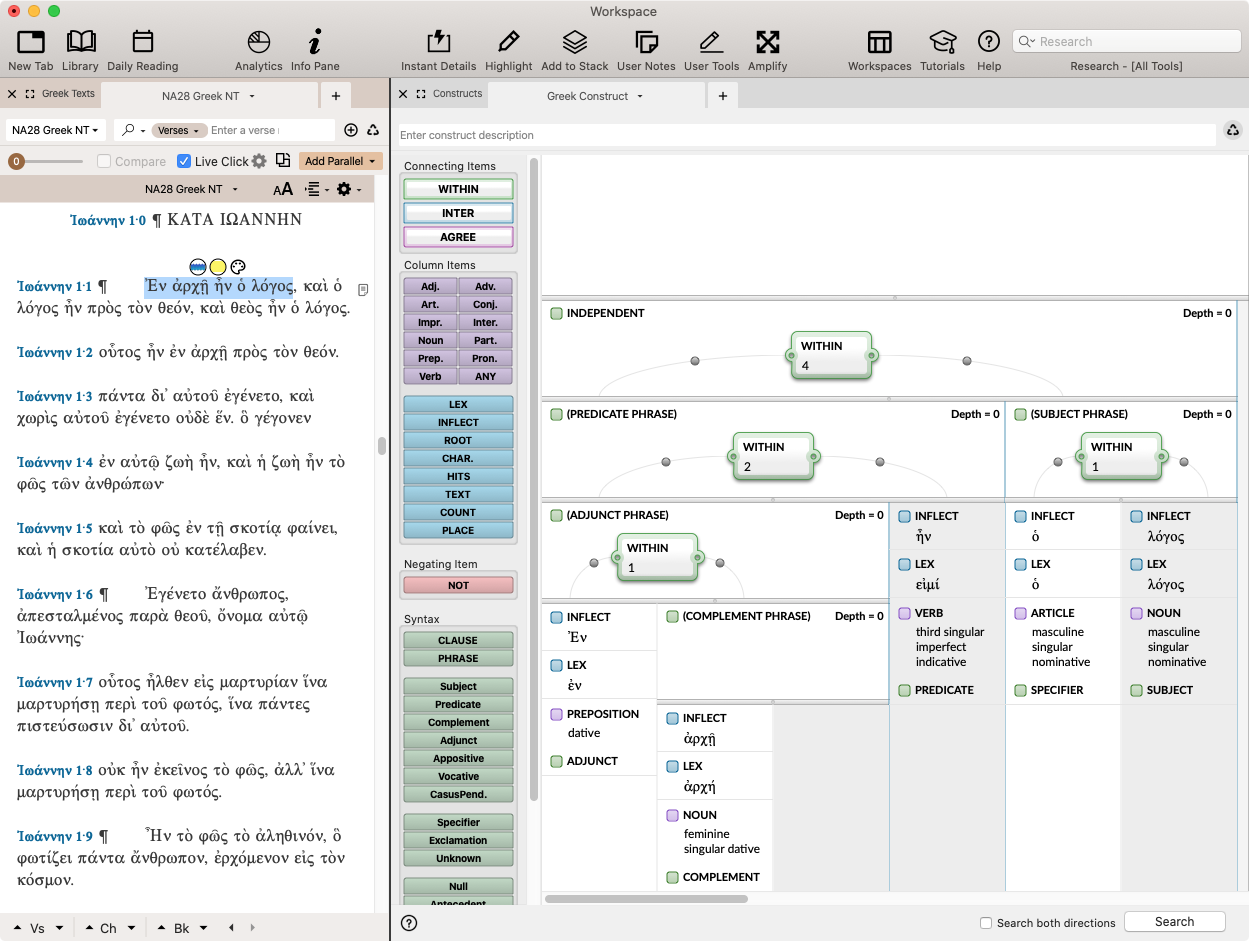
Modifying Items in the Construct Tab: Items in the Construct Tab can be changed by double-clicking an item and selecting a different word or command.
Deleting Individual Items in the Construct Tab: Individual items can be deleted by clicking on them once, then pressing the Delete key on your keyboard.
Deleting Multiple Items in the Construct Tab: Multiple items can be deleted by dragging a selection area around them, then pressing the Delete key on your keyboard.
Amplify to a Construct Tab from a Grammatically-tagged Text with Syntax (Sentence Search)Amplify to a Construct Tab from a Grammatically-tagged Text with Syntax (Sentence Search)
A Sentence search in a Grammatically-tagged Text with Syntax will include the syntactical information when the construct is created. The search pattern will follow the structure of the selected sentence.
To amplify from a Grammatically-tagged Text with the Syntax modules installed:
- Select a sentence in a Grammatically-tagged Text.
- From the menu bar, select Amplify>Construct>Sentence. The construct tab is displayed and the sentence is entered in the appropriate columns of the Construct tab.
- The word are inserted into the columns of the Construct tab, along with the Lexical form, and grammatical and syntactical information.
- When satisfied with the graphical construct, click Search at the bottom of the Construct tab. The results are viewed in the linked Search tab.
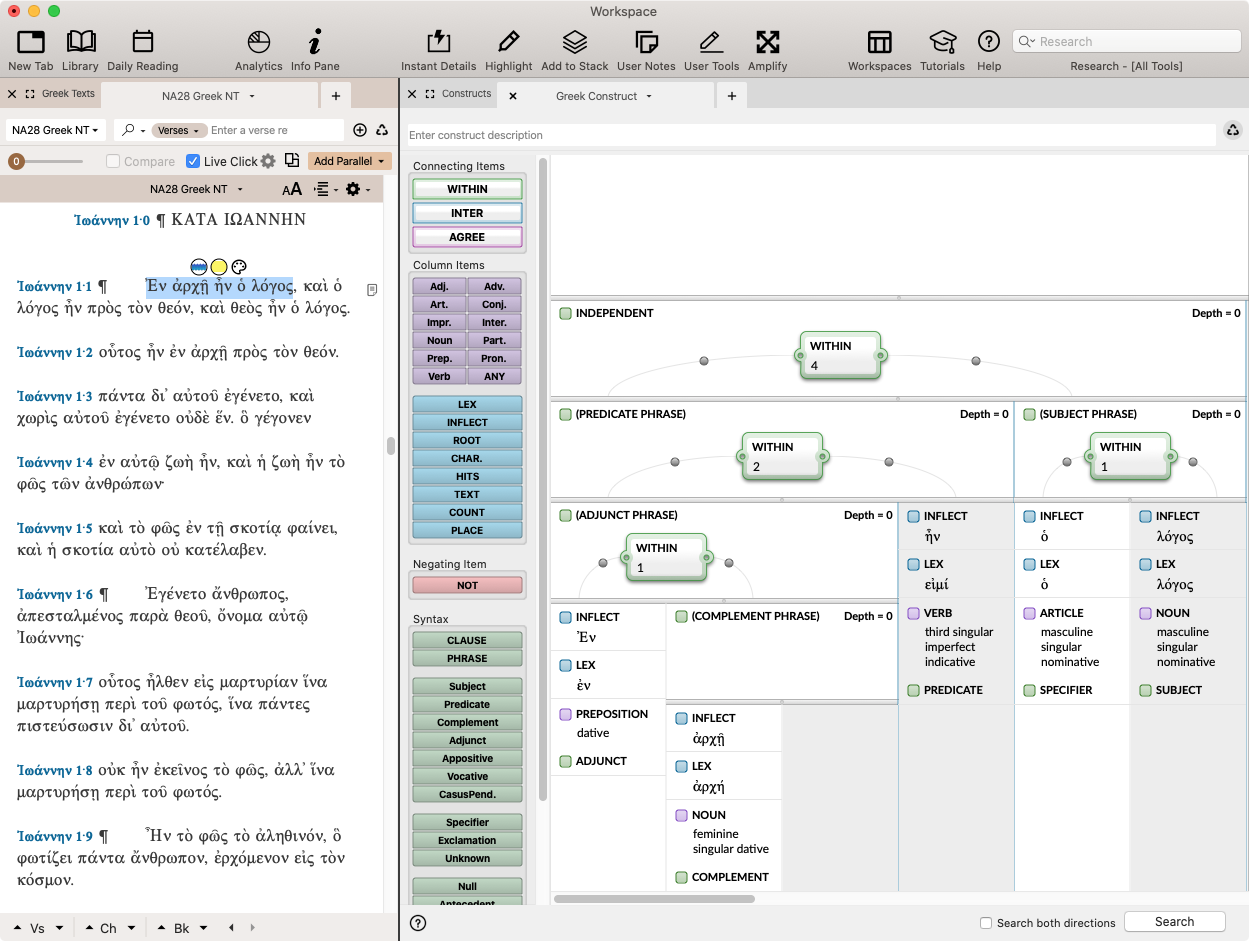
Modifying Items in the Construct Tab: Items in the Construct Tab can be changed by double-clicking an item and selecting a different word or command.
Deleting Individual Items in the Construct Tab: Individual items can be deleted by clicking on them once, then pressing the Delete key on your keyboard.
Deleting Multiple Items in the Construct Tab: Multiple items can be deleted by dragging a selection area around them, then pressing the Delete key on your keyboard.